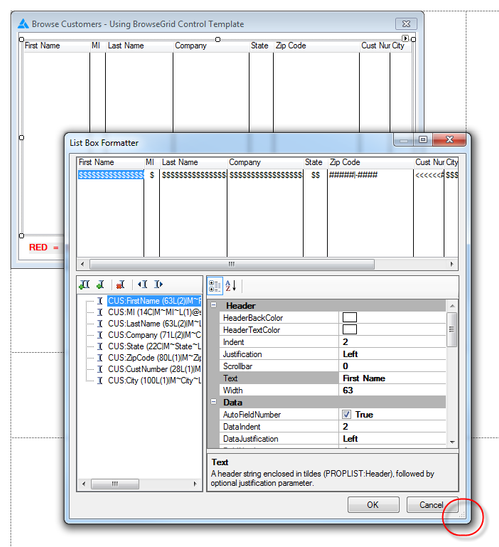Expanding and moving the listbox formatter and data property windows
Mike Hanson reminded me of a nifty Windows trick the other day, one which I'd never thought to use on the Clarion IDE's list box formatter.
The list box formatter window is by default quite small, but you probably already know that it's resizable, Just grab the handle at the lower right corner and drag the window to the desired size.
You can also maximize the window if you like, and the IDE does remember the last position of the window.
As of Windows 7, you can also maximize windows vertically. Just put your cursor at the top or bottom of the window until you see the resize arrow and then double-click (as Mike reminded me). Presto - the window maximizes vertically! This is especially useful because at the default size many of the properties are not visible - vertically maximizing the window shows as many properties as possible and greatly simplifies setting those properties.
You can also do this via the keyboard. Hold down Shift+Windows and the up or down arrow key to vertically maximize/restore the window.
If you have multiple monitors, try Shift+Windows and the left and right arrow keys - these will move the list box formatter window to the next monitor. However you locate/resize the window the IDE will remember the location the next time you open the window.
Another window that behaves this way in the IDE (aside from the IDE itself) is the data properties window ( as when you're in the data pad and you want to edit local, module or global data. Because the data properties window has a control properties pad similar to the one in the list box formatter, vertically maximizing is helpful her too although mainly just on the Controls tab.
Most IDE windows, however, do not follow these rules of behavior. Dockable windows such as the properties pad, task list etc. are unaffected by the double-click and Windows key shortcuts. These windows can still be relocated and resized using the mouse.
But maybe there are other windows in the IDE that can be do these Windows 7 tricks. If you know of any please post a comment!