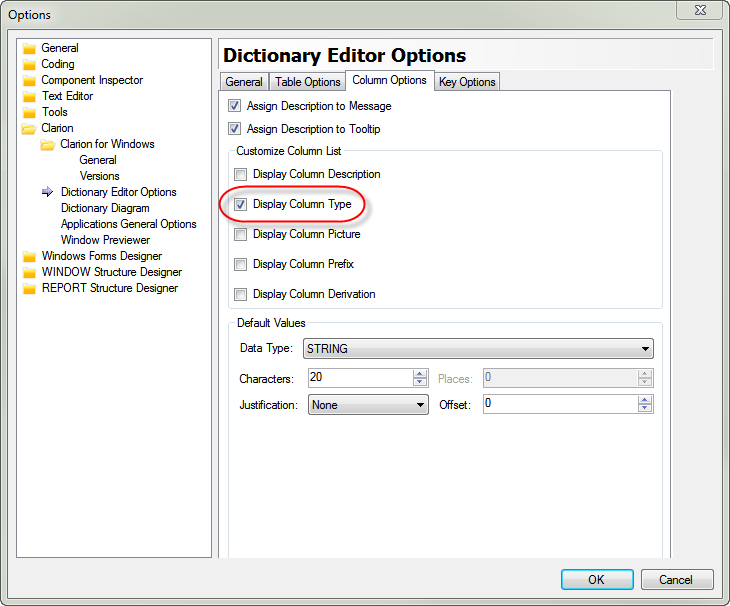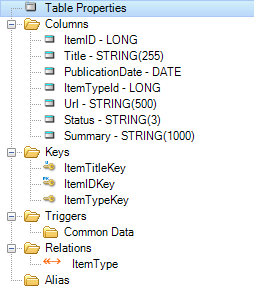Show the data type
Recently I had to go through a bunch of tables and correct some data types.
The following image isn't the dictionary in question, but it does show the view I had, which was just the column names. I had to click on each column to see the data type, and that was a pain.
Fortunately there's a way to fix this. Go to Tools | Options | Clarion | Dictionary Editor Options. Click on the Column Options tab.
There are a bunch of things you can add, but the one I really cared about was Column Type.
That let me see the data type along with the column name, which made it a whole lot easier to see what I'd done and what still needed to be done.
Now, if the display were columnar instead of just concatenated text that would be really cool....
The downside, of course, is that you don't get a chance to reject your changes to a field. But any information in the columns list isn't updated until you accept your changes (say, by clicking on another field) so if you need to back out you can always use the column display as a reference.