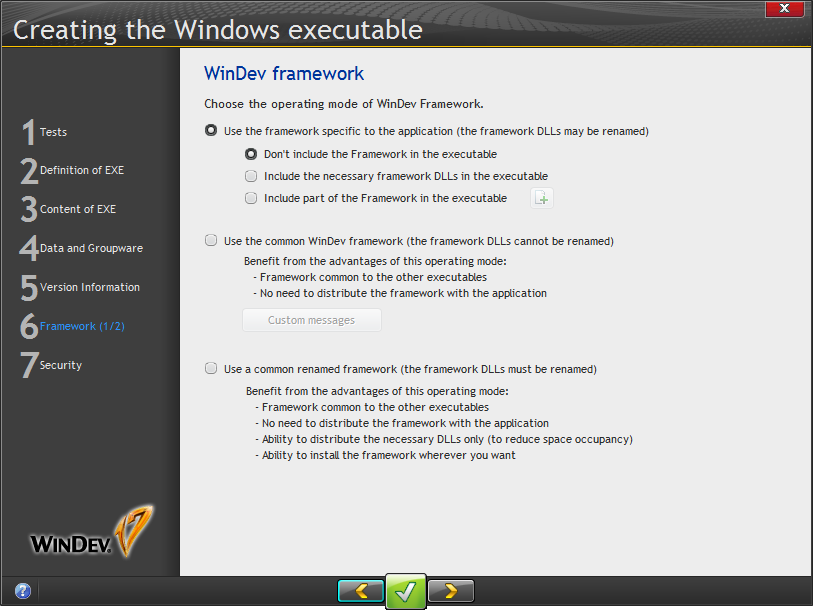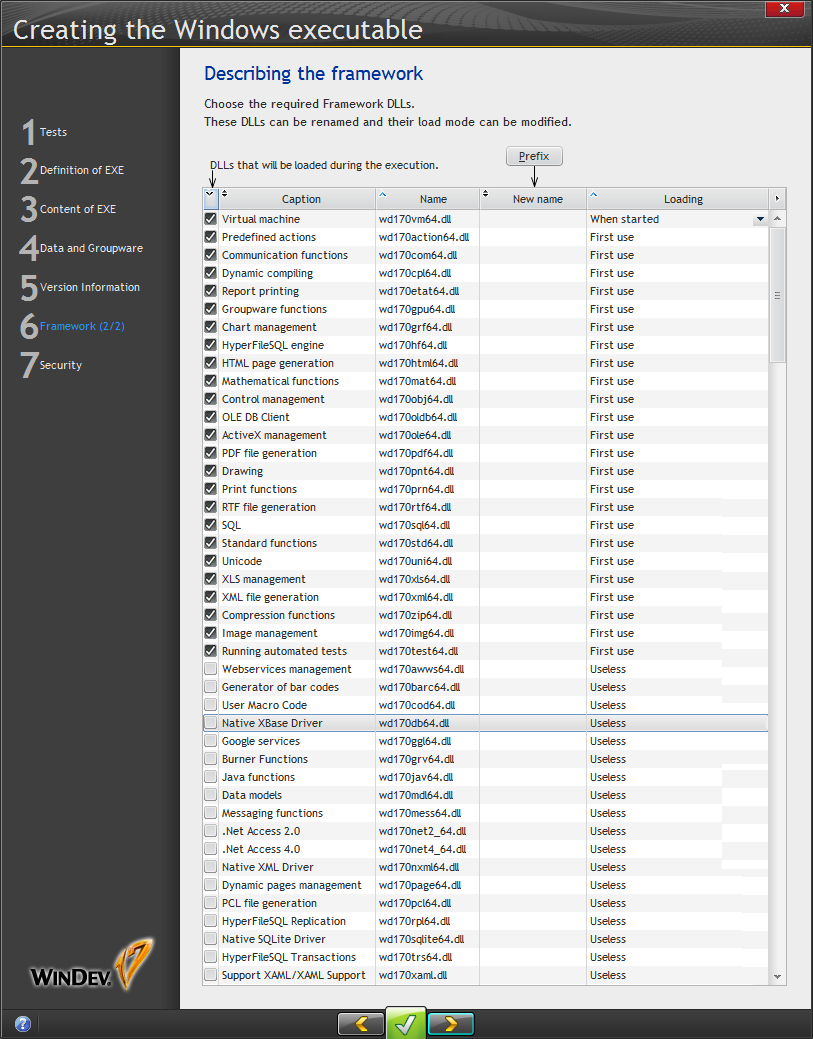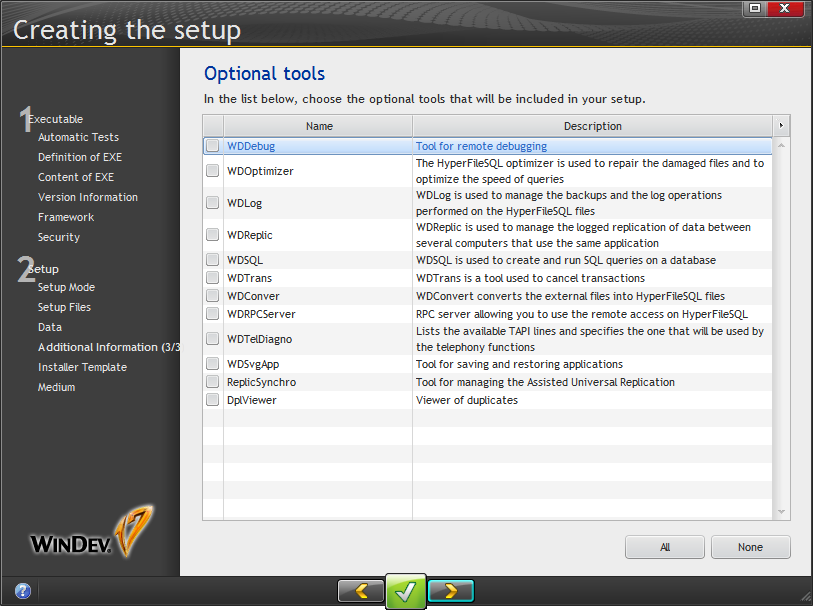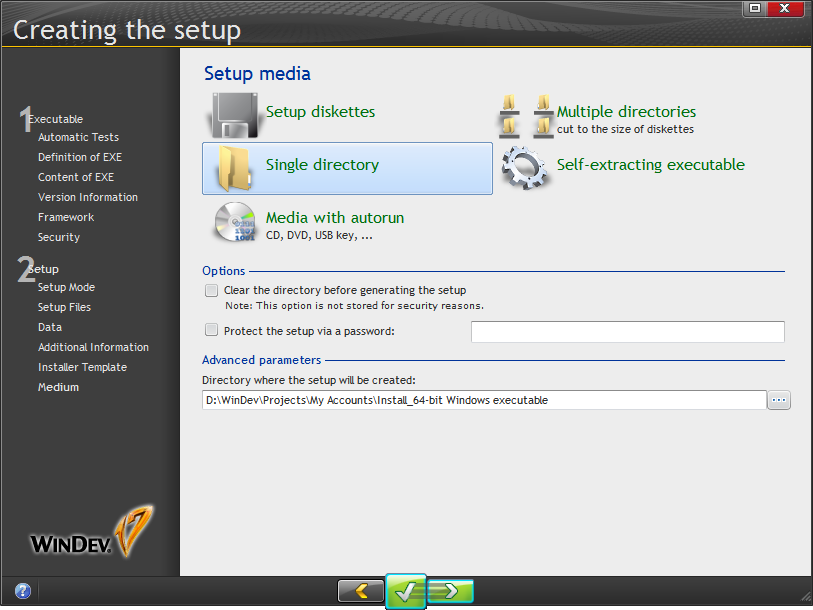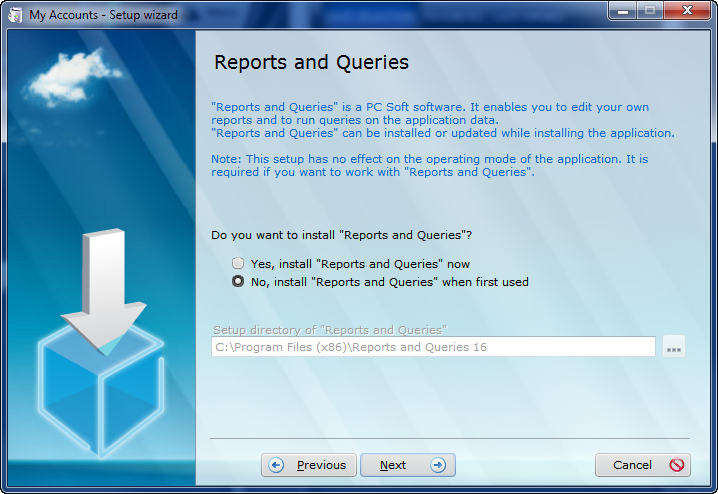...
There are a few different ways to handle the WinDev framework, and for some of these you have the option of renaming the DLLs, if that's important for your product branding.
The following image shows all of the framework DLLs. There are quite a few, giving some idea of the breadth of WinDev's built in functionality.
There is UAC support, and you can choose whether to include a manifest.
That's about it for app options. I created my executable and had a look at the resulting directory. The app EXE itself came in at around 1.5 megs, but with all of the supporting DLLs the footprint was actually 42 megs. At launch the app used 14 megs of memory and did show as a 64 bit application.
I don't have a desktop Linux install at the moment so I didn't test the Linux version of the app. But certainly being able to create a 64 bit version has some benefits; even if your app doesn't actually need massive amounts of memory, 64 bit support can be helpful on the marketing side.
I still didn't have a setup program, but that wasn't hard to do. I decided to take this on myself rather than delegating to a child, as the manual implied I could do.
The setup procedure (a.k.a. the installer)
The first part of the setup procedure wizard (available from the Workshop menu) covers pretty much the same territory as the configuration wizard.
The second part deals with setup specifics, such as:
- Whether to include automatic update, and so which option:
- LAN "push" update
- via HTTP or HTTPS
- Network reference setup via HTTP or HTTPS
- Standard, compact, or MSI installer
- Default directory
- Customizing the installed files list
- Whether to automatically synchronize database changes
- Whether to install database drivers
- Installing additional modules such as user macro support, reports and queries etc
- Display a license agreement
- Display a readme file
- Add an uninstaller
The wizard indicates that including Reports and Queries (presumably this is end user stuff) in your install will add "181 Mo" which translates as 181 MB. This installer can also be downloaded via the ? menu if you don't want it included in the standard install.
There are a number of other optional tools that can be installed:
And you can skin the installer and specify supported languages.
There are a number of deployment options including, surprisingly, diskettes:
I don't think I'd want to try floppies with the reports and queries library...
I created a bog standard installer and tested it:
The installer defaulted to C:\Program Files (x86)\My Accounts\ which is for 32 bit apps. I think it should have been C:\Program Files\My Accounts\.
The installer gave me the option of installing Reports and Queries, and provided a little more clarity on what this module does:
The installer ran without incident (other than using the wrong Program Files directory) and created a suitable shortcut for the app, which also ran just fine.