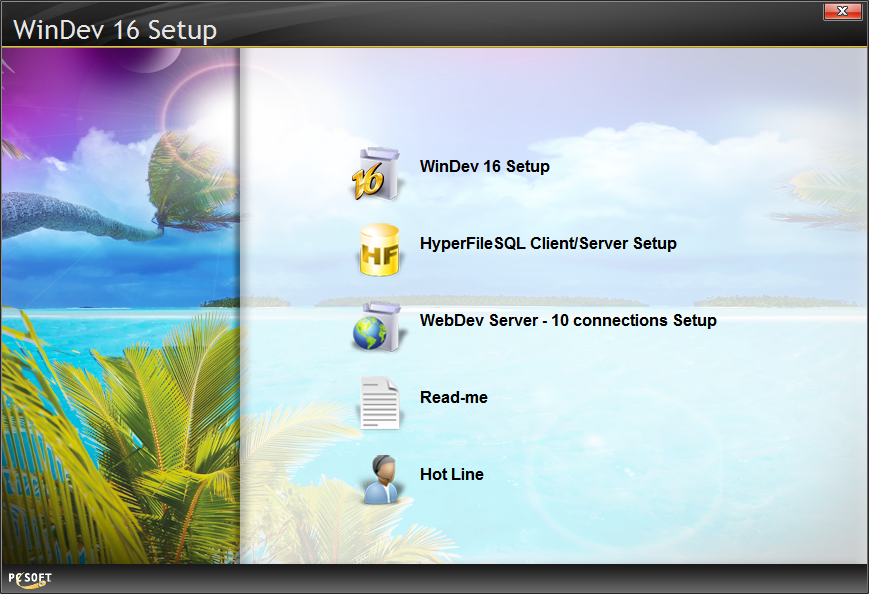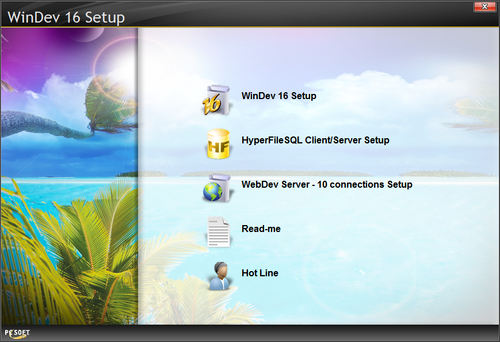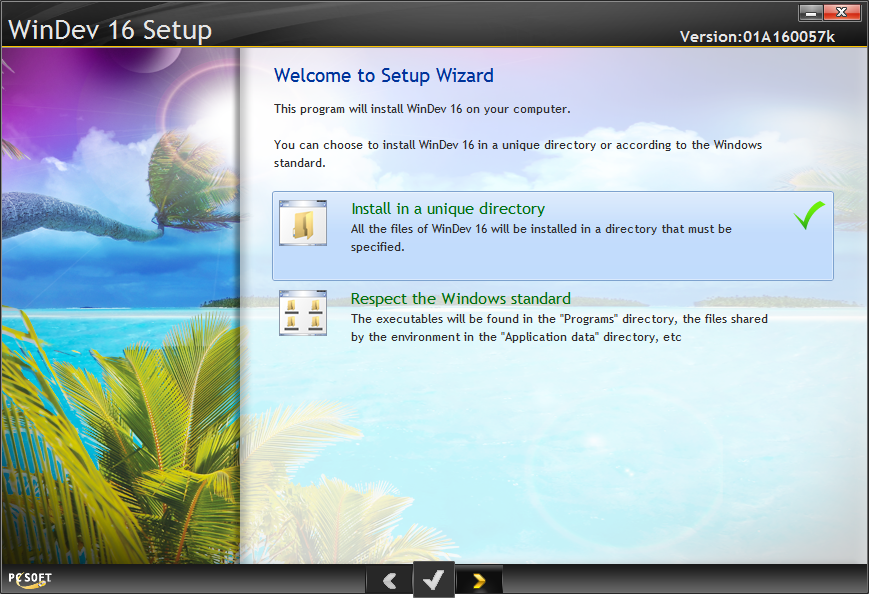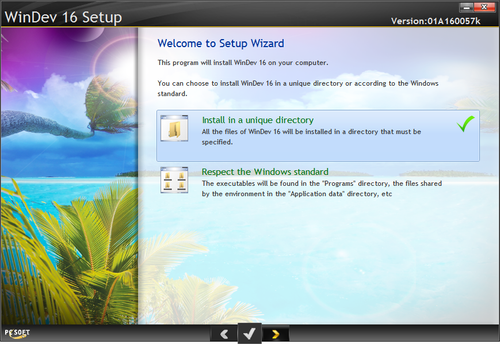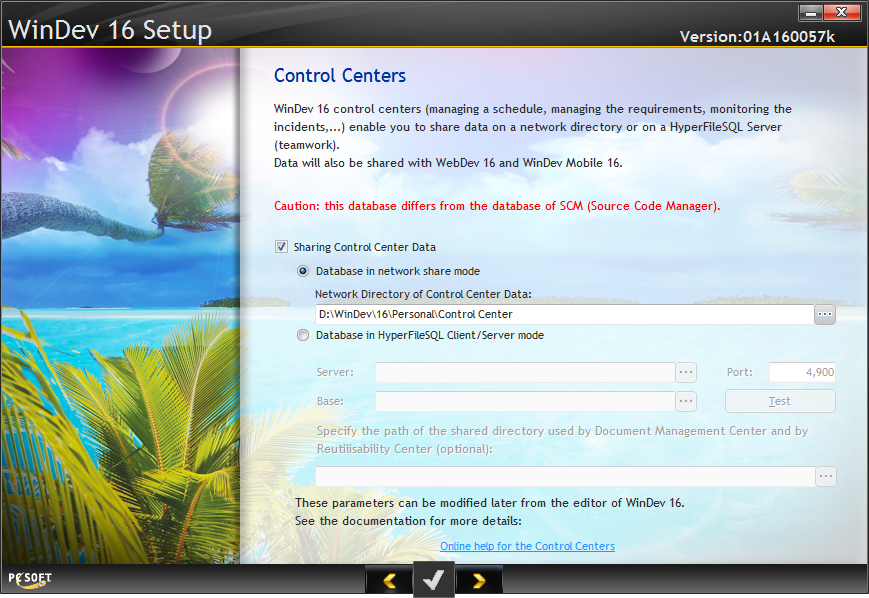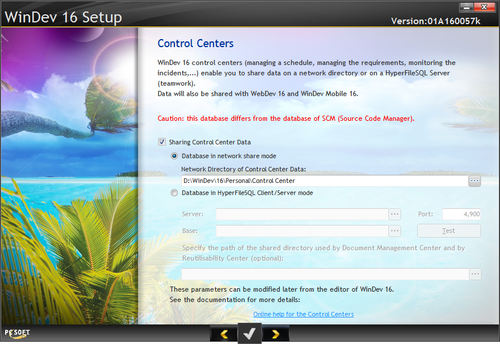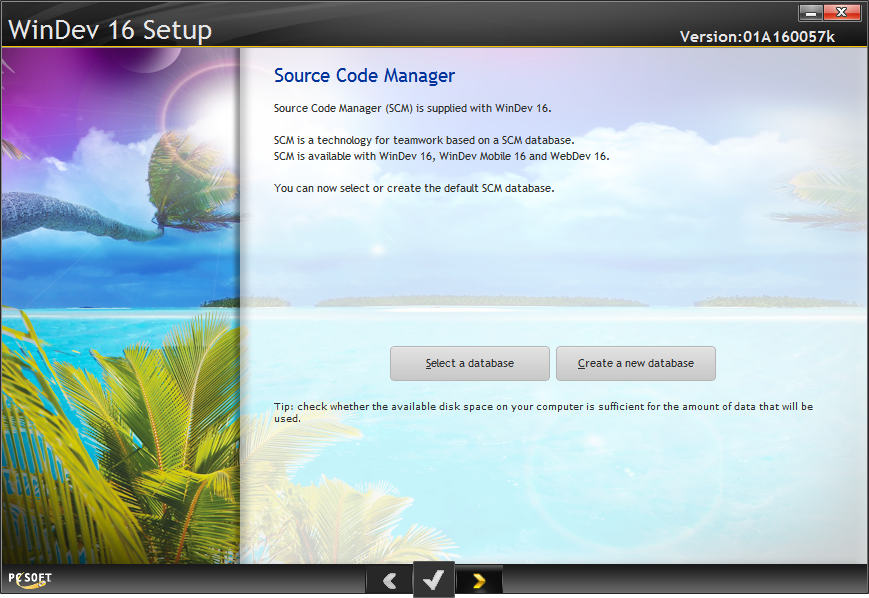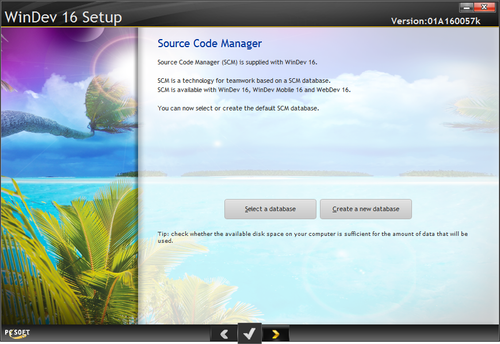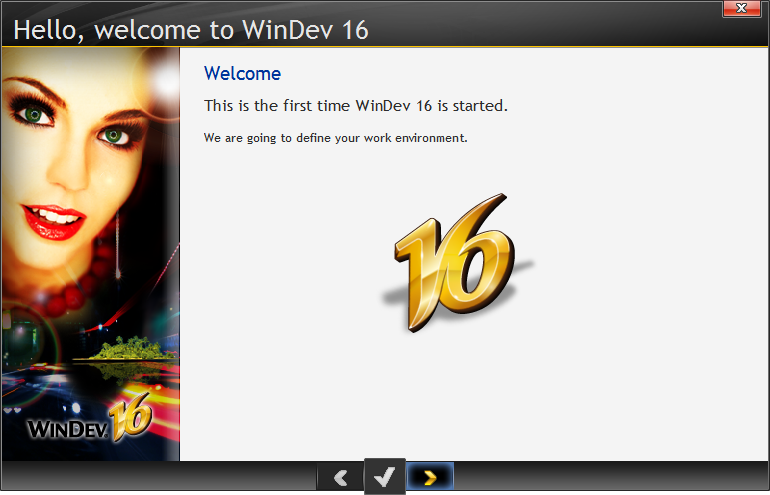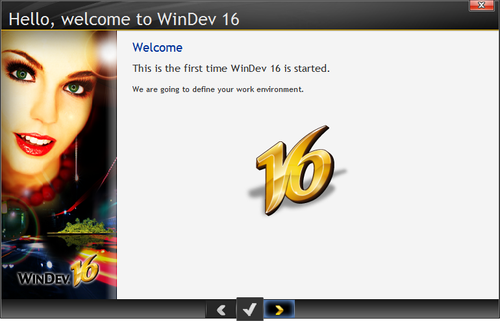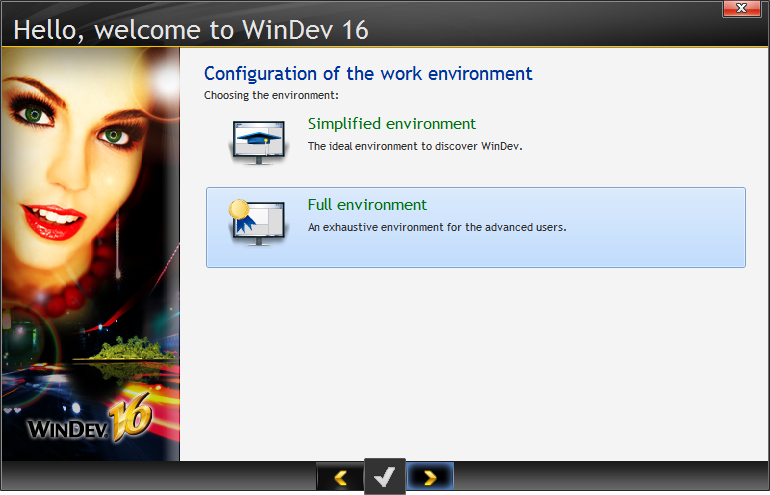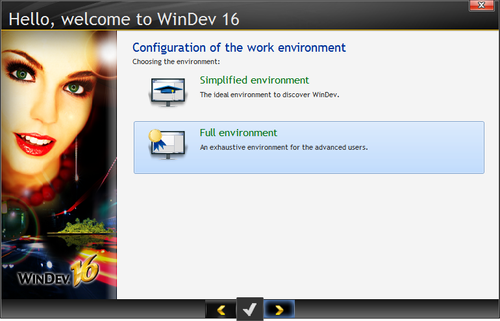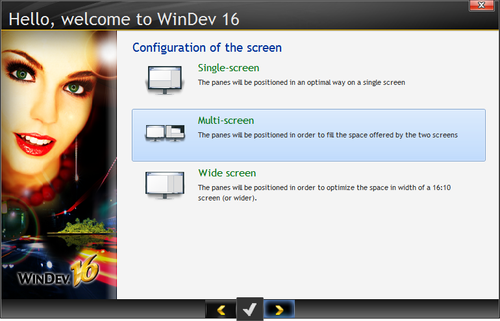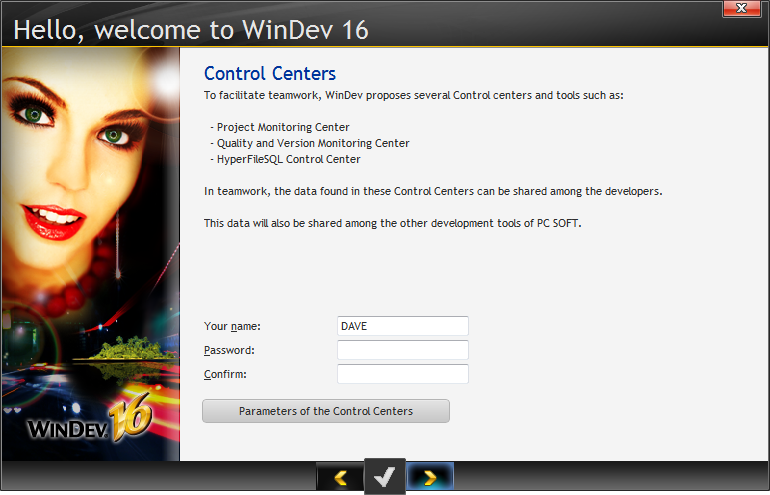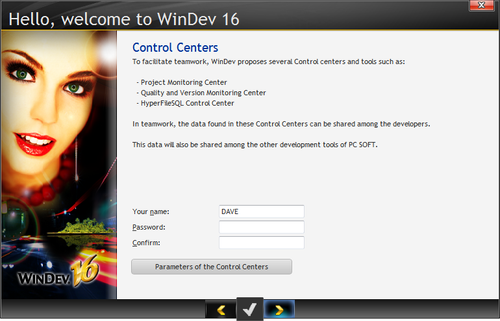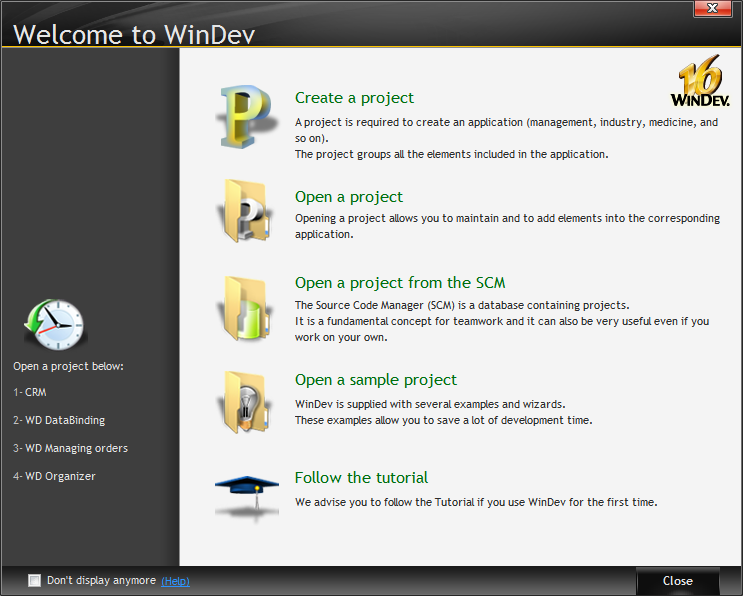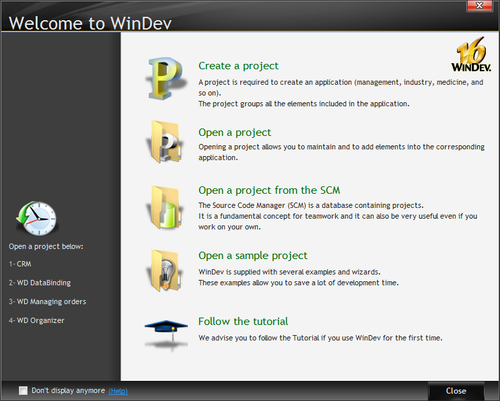...
The WinDev installer offers several different options.
Besides the IDE install you can also
- Install the HyperfileSQL server (you can use other more mainstream SQL servers as well, if you wish)
- Install the WebDev server, which I presume is needed to run WebDev applications (I'm not sure why this is part of the WinDev install since WebDev is a separate product SKU)
- Read the readme file, which among other things lists the numerous new features in WinDev 16.
- Get access to technical support which is available via something called the TechnicalSupportRequest tool (the recommended approach), by telephone and in fact also by postal mail (you'd have to be a very patient developer to settle for that option, I think).
I elected to begin with the WinDev 16 Setup option. I left the supplied USB key on my desk on the assumption that I'd be prompted when it was needed. I also noted that the USB key's serial number began with W17, which I'm told indicates the key is good for version 17 as well (currently available only in the French version).
If you choose the Windows standard approach, the installer lets you know exactly how spread out your files will be.
...
My next decision was to do with Control Centers. Not being entirely sure what they are, I assumed that since this is my first WinDev install I'd be best served by the default which installs a local control center.
The install took a little over ten minutes on my computer.
At the end I was asked if I wanted to set up the Source Code Manager.
Again, since this is a standalone installation I created a new local database and then had to select the database I'd just created.
...
Ah, I'd almost forgotten about the dongle! I plugged it in and let windows install the HASP driver. When the driver install completed I launched WinDev again.
Don't worry too much about the choices you make here - you can change your work environment at any time. I started off with the full environment in multi-screen mode but later changed it to single screen.
Since mine is a standalone install I'm not too concerned yet with the teamwork facilities, although it's good to see that support for team development is baked in.
Getting started: The tutorial
Once the install is done the IDE launches with the Welcome to WinDev window.
The tutorial is a PDF of the WinDev tutorial manual. And while that's probably a good place to start, I thought it might be more helpful if I first wrapped my mind around some basic WinDev concepts. In fact, although the IDE launches you straight into the tutorial, the Concepts manual suggests that it, not the tutorial, is an appropriate starting point.