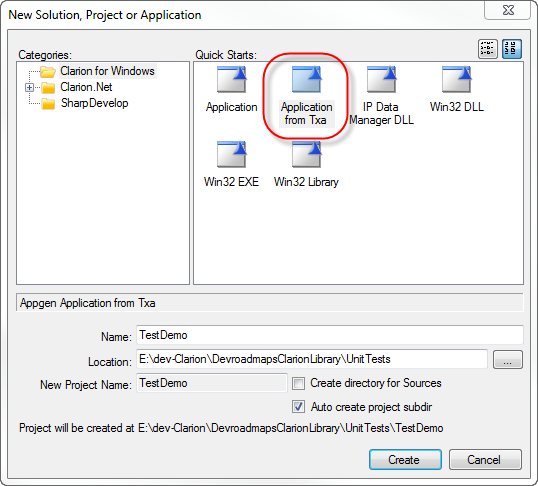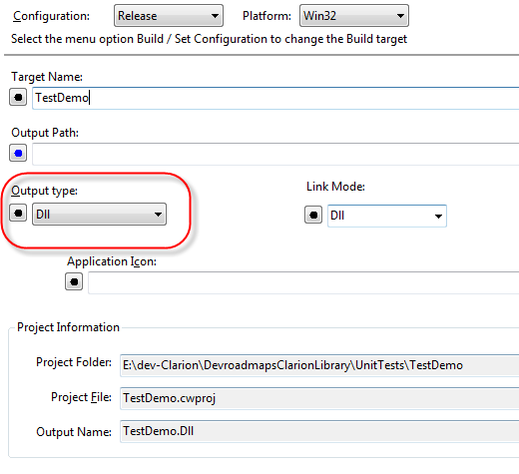Creating a ClarionTest test DLL (DCL)
The easiest way to create a test DLL for use with ClarionTest is with DCL_TestDLL.txa, which you can find in DCL in the clariontest_support directory. If you don't see this file then you need to sync to the latest DCL release.
Create a new solution and use the Application from Txa quick start:
When asked, specify DCL_TestDLL.txa as the TXA file. Clarion will create a test DLL with one test procedure (which you will want to rename to something more appropriate. The TXA also adds the necessary global extension and a reference to DevRoadmapsClarion.lib.
There is one more thing you'll need to do to the app. Ever since version 7 the Clarion IDE has not properly set up the project for DLL apps. You'll need to go to the project properties and change the output type from EXE to DLL:
If you forget this last step Clarion will compile your DLL app as an EXE!
Save the project changes and compile.
Run ClarionTest, load up your test DLL and start testing!
Creating new test procedures
Your test DLL will have one demo test procedure; to create more test procedures you can either copy that procedure or create a new procedure from scratch.
To create a new procedure you must go to the Defaults tab and select the Test Procedure. This procedure is also listed on the Templates tab but that option doesn't work. Unfortunately there's no way to prevent the procedure from showing up on the Templates tab.
Just make sure you are on the Defaults tab and all will be well.